
2025 Planner Comparison: Find Your Perfect Organizer
Share
Finding Your Perfect Planning Partner
Overwhelmed by deadlines? Struggling to stay organized? This planner comparison helps you find the perfect tool to regain control of your schedule. We'll examine eight popular options, from traditional paper planners to robust digital platforms, highlighting the pros and cons of each. Whether you're an entrepreneur, teacher, student, or business professional, this list will simplify your search for the ideal planning solution. Explore the strengths and weaknesses of Boss Personal Planner, Notion, Todoist, Asana, Trello, Microsoft Planner, ClickUp, and Google Tasks to identify your perfect match.
1. Boss Personal Planner
The Boss Personal Planner distinguishes itself in the planner comparison landscape by offering a versatile, scientifically-backed system designed to boost productivity for a diverse range of users. It aims to simplify the often-overwhelming process of goal setting and task management for entrepreneurs, teachers, students, and business professionals alike. By combining the flexibility of digital templates with the tangible satisfaction of physical planners, and incorporating specialized tools for habit tracking and scheduling, this system transforms chaotic schedules into actionable plans. The core strength of the Boss Personal Planner lies in its innovative layouts, which seamlessly merge daily task management with long-term project planning, enabling users to maintain focus on their true priorities. This integrated approach fosters clarity, minimizes distractions, and empowers users to translate aspirations into measurable milestones, ultimately contributing to sustained success across both personal and professional spheres.
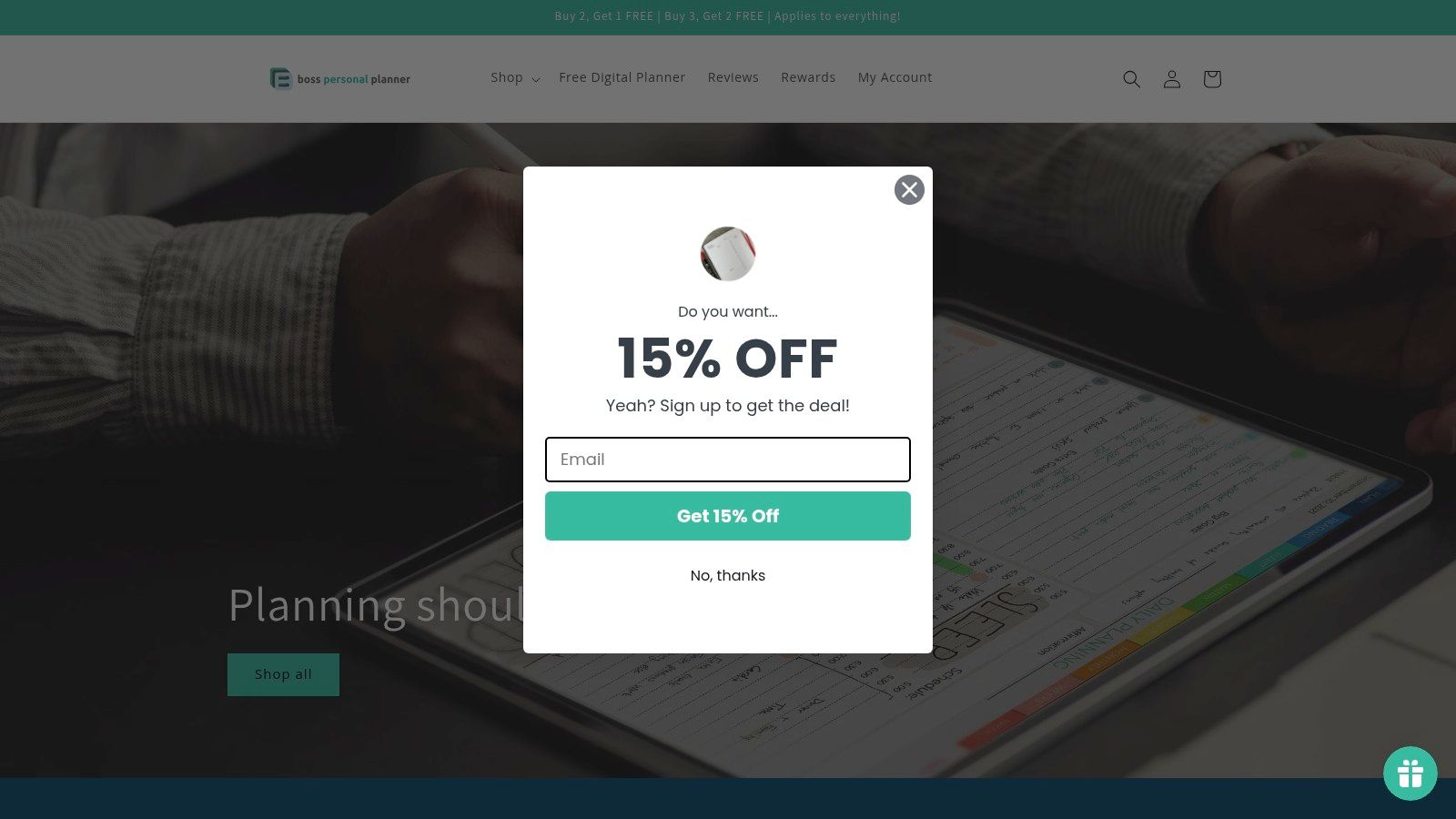
For busy entrepreneurs juggling multiple ventures, the Boss Personal Planner provides a structured framework to organize ideas, track progress on key projects, and manage daily tasks effectively. Teachers can leverage the planner to map out curriculum schedules, track student progress, and manage administrative responsibilities. Students will find the planner beneficial for organizing assignments, tracking deadlines, and managing study time effectively. Business professionals can use it to streamline workflows, prioritize tasks, and ensure they stay on track to meet project milestones and deadlines. For example, a project manager could use the planner to break down a large project into smaller, manageable tasks, assign deadlines, and monitor the team's progress.
A key feature of the Boss Personal Planner is its dual digital and physical format. Customizable digital templates offer flexibility and accessibility across devices, while the elegant paper planners provide a tangible platform for writing, sketching, and visualizing plans. The integrated habit tracking tools help users cultivate positive routines that contribute to long-term productivity, and the specialized scheduling features streamline the process of organizing appointments and managing time effectively. Learn more about Boss Personal Planner to discover practical tips and strategies for maximizing its potential.
Pros:
- Combines digital and physical planning tools for versatile use.
- Integrates scientifically-proven methods to enhance productivity.
- Features user-friendly layouts that blend daily tasks with long-term projects.
- Includes specialized habit tracking and schedule organization tools.
- Caters to a wide range of users, including entrepreneurs, educators, and students.
Cons:
- Pricing details are not readily available and require direct inquiry.
- Primarily focused on structured planning, which may not suit users who prefer freeform or minimalist approaches.
While the Boss Personal Planner offers a robust and comprehensive system, its structured nature may not appeal to everyone. Users who prefer more flexible, freeform, or minimalist planning styles might find its structured layouts restrictive. Furthermore, the lack of publicly available pricing information can be a deterrent for potential users. Despite these drawbacks, the Boss Personal Planner earns its place in this planner comparison due to its unique blend of digital and physical formats, scientifically-backed methodology, and comprehensive approach to productivity enhancement. You can explore their offerings further on their website: https://bosspersonalplanner.com.
2. Notion
Notion has earned its spot in this planner comparison as a truly versatile all-in-one workspace. More than just a simple digital planner, Notion combines notes, tasks, wikis, and databases, offering extreme flexibility for various planning needs. Its customizable templates allow users to create everything from straightforward to-do lists for grocery shopping or errands to complex project management systems for launching a new product or managing a team. The block-based structure further enhances adaptability, making it suitable for personal task management, team collaboration on projects, and even building a comprehensive knowledge base. Whether you're an entrepreneur mapping out your business strategy, a teacher organizing lesson plans, a student managing assignments, or a business professional juggling multiple projects, Notion can adapt to your specific workflow.
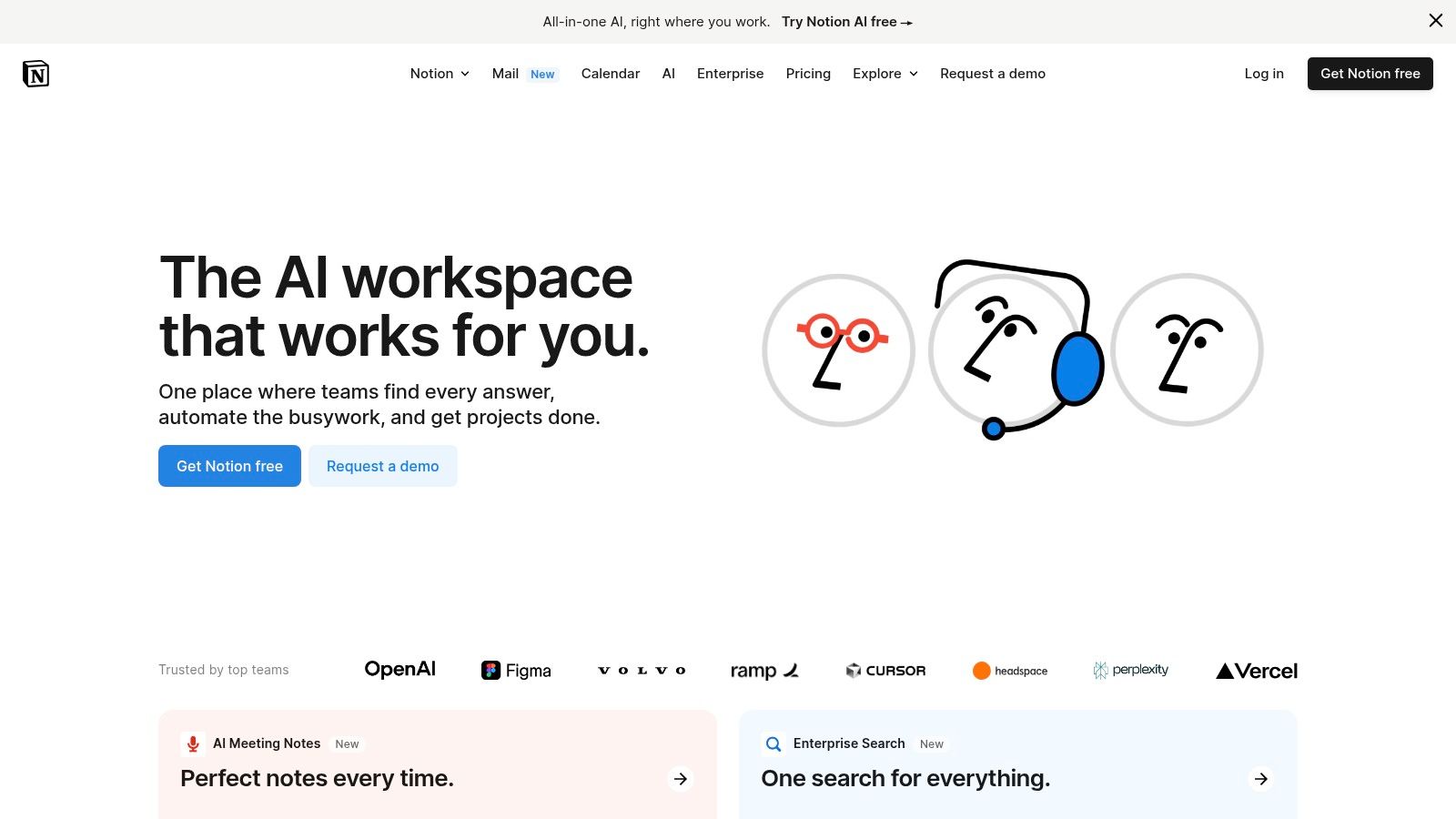
Notion's power lies in its features. Customizable templates and database views (Kanban boards, calendars, lists, and more) provide different perspectives on your data. The blocks-based editor allows you to embed various content types, from text and images to videos and web bookmarks, directly into your planner. Cross-platform synchronization ensures your plans are accessible across all your devices, while collaborative workspaces with real-time editing make team planning seamless. Furthermore, integrations with third-party apps and API access extend Notion's functionality even further. You can even find pre-built templates online, so you can learn more about Notion and how to implement powerful scheduling solutions.
Notion offers a robust free tier with generous limits, making it accessible for individual users. Paid plans are available for teams and businesses needing advanced features like increased storage and members. While technical requirements are minimal (just an internet connection and a compatible device), the initial learning curve can be steep for beginners. The extensive customization options, while a strength, can also feel overwhelming at first. Performance can sometimes slow down with very large databases, and offline access is limited.
Pros:
- Extremely versatile and adaptable to different planning needs
- Strong collaboration features for team planning
- Robust free tier with generous limits
- Regular updates with new features
Cons:
- Steep learning curve for beginners
- Can feel overwhelming due to extensive customization options
- Performance can slow down with large databases
- Offline access is limited
Website: https://www.notion.so/
In this planner comparison, Notion stands out for its unparalleled flexibility and customization options. While it may require some initial investment to learn the platform, its power and adaptability make it a valuable tool for anyone looking to streamline their planning and organization, especially in collaborative environments.
3. Todoist
In any planner comparison, Todoist consistently ranks high for its streamlined approach to task management. This app prioritizes simplicity and efficiency, making it a strong contender for anyone looking to boost their productivity. Its core strength lies in its intuitive quick task entry facilitated by powerful natural language processing. Simply type in a task like "Pick up groceries tomorrow at 5 pm," and Todoist will automatically recognize the due date and time, streamlining your workflow. This feature is a game-changer for busy entrepreneurs, teachers, students, and business professionals who need to capture tasks quickly and efficiently. This makes it a practical choice for individuals and teams seeking a balance between ease of use and robust features.
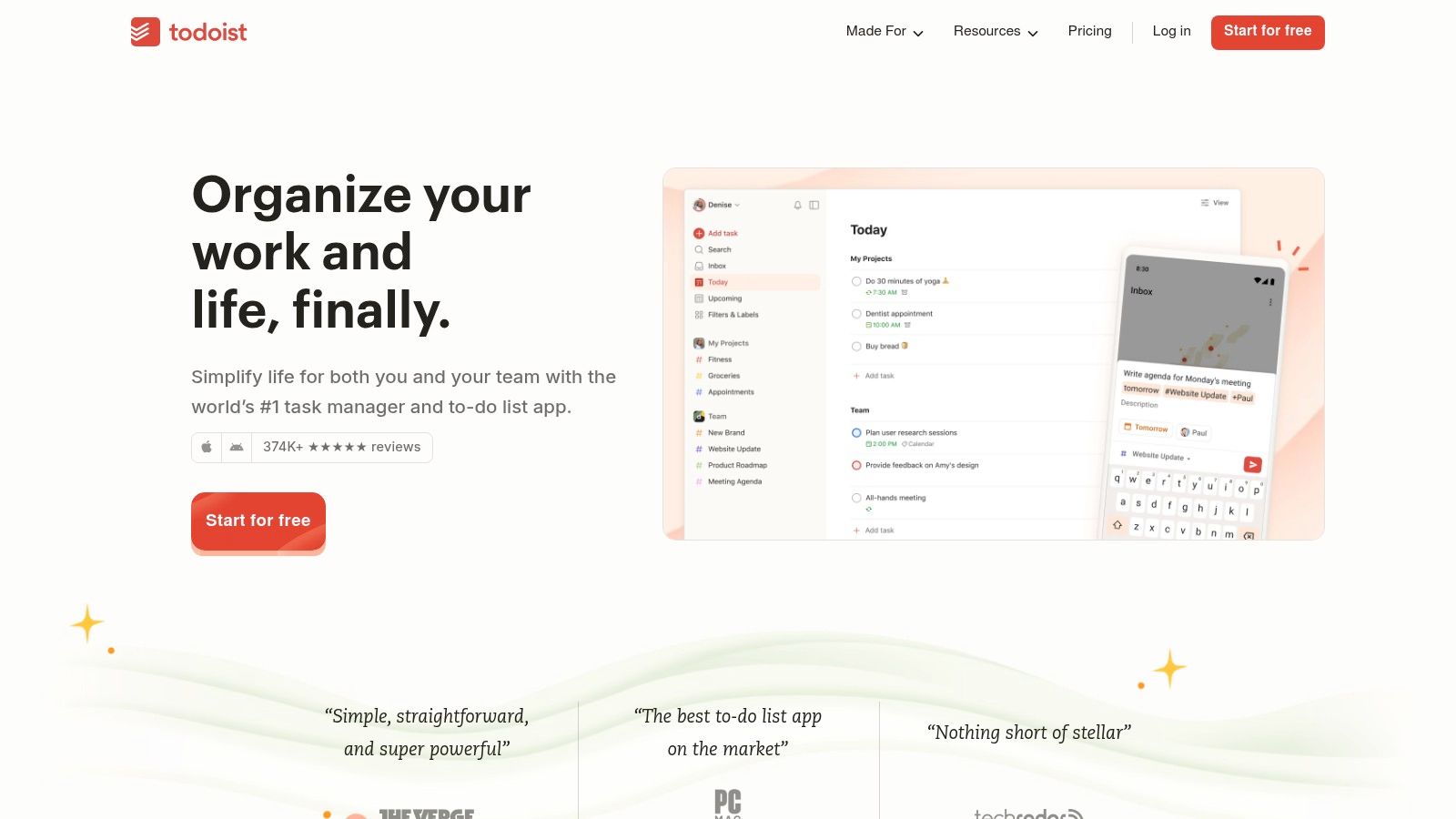
Todoist offers a clean, minimalist interface that avoids overwhelming users with excessive features. However, beneath this simplicity lies a powerful organizational structure based on projects, labels, filters, and priority levels. You can create nested projects and sub-tasks for hierarchical organization, ensuring even complex projects remain manageable. Seamless cross-platform availability with real-time sync allows you to access and manage your tasks from any device. Recurring task management with flexible scheduling options further streamlines routine tasks, while the Karma system adds an element of gamification to track productivity and maintain motivation. For example, teachers can use Todoist to manage lesson plans, grading deadlines, and parent communication, while entrepreneurs can track project milestones, client meetings, and marketing activities. Learn more about Todoist and see how it can enhance your specific workflow.
Todoist offers a free plan with basic features, while the Pro plan (currently $5/month) unlocks advanced features such as reminders, comments, and file uploads. The Business plan (currently $8/user/month) caters to teams with features like shared team inboxes and admin controls. Technical requirements are minimal, as Todoist is available on web browsers, desktop apps (Windows, macOS, Linux), and mobile apps (iOS, Android).
Pros:
- Intuitive and clean user interface simplifies task management.
- Excellent natural language date parsing automates scheduling.
- Robust notification system ensures you never miss a deadline.
- Quick task entry from any device facilitates on-the-go productivity.
Cons:
- Limited visualization options compared to competitors like Trello or Asana, which offer Kanban boards and Gantt charts.
- Some advanced features, such as reminders and file uploads, are restricted to the premium tier.
- No built-in calendar view in the free version, making it less ideal for those heavily reliant on calendar integration.
- Basic collaboration features compared to dedicated project management tools.
While Todoist may not be a full-fledged project management tool, its strength in personal task management and light team collaboration makes it a valuable asset in any productivity toolkit. If you are looking for a simple, efficient, and cross-platform task manager, Todoist deserves serious consideration in your planner comparison. Visit the Todoist website to explore its features and choose the plan that best suits your needs.
4. Asana
Asana is a sophisticated project management and team collaboration tool ideal for organizing, tracking, and managing work across various projects. Its strength lies in its adaptability, offering multiple project views like lists, boards, timelines, and calendars to suit different workflow styles. This makes it a powerful contender in any planner comparison, particularly for those juggling multiple complex projects. Asana shines in its ability to streamline team coordination with robust task assignment, dependency tracking, and reporting features, making it valuable for entrepreneurs, teachers, students, and business professionals alike. From managing marketing campaigns to coordinating lesson plans or tracking group projects, Asana can be tailored to meet diverse planning needs.
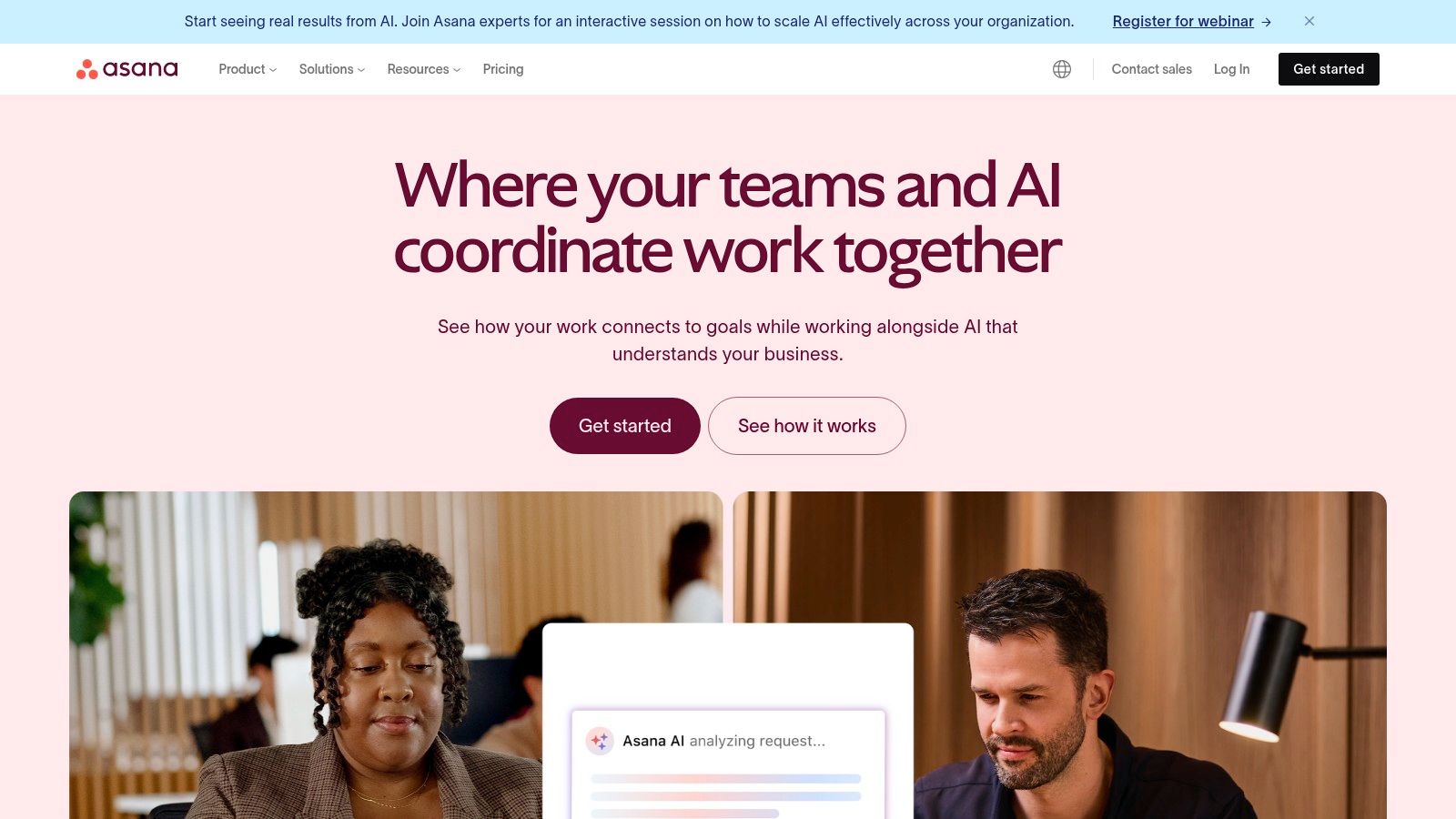
Asana's features extend beyond basic task management. Workflow automation with custom rules allows for streamlined processes, while the workload view provides valuable insights for resource management, preventing team burnout and ensuring projects stay on track. Advanced reporting and dashboard tools offer a high-level overview of progress, ideal for reporting to stakeholders or analyzing team performance. For example, a marketing team can use Asana to manage content creation, assigning tasks, setting deadlines, and tracking progress visually through Kanban boards. A teacher could use it to plan curriculum, assigning reading assignments and tracking student progress on projects. Students can leverage Asana for group assignments, delegating tasks and keeping everyone accountable for deadlines.
While Asana offers a free plan, upgrading unlocks the full potential of its features, including custom fields, advanced search, and unlimited dashboards. Paid plans range from Premium to Business and Enterprise, catering to different team sizes and needs. You can learn more about Asana and its different pricing tiers to choose the best fit for your requirements. Asana integrates seamlessly with other tools like Slack, Google Calendar, and Microsoft Teams, enhancing its collaborative capabilities and centralizing communication.
Pros:
- Excellent for team collaboration and task delegation
- Intuitive interface with drag-and-drop functionality
- Strong integration ecosystem
- Versatile project visualization options
Cons:
- Can be expensive for small teams when all features are needed
- Can feel feature-rich to the point of complexity for simpler projects
- Mobile app has limited functionality compared to the web version
- Performance can slow down with very large projects containing a massive number of tasks
Implementation Tip: Start with a simple project and explore the different project views to find what suits your workflow best. Utilize the tutorial resources available to understand the platform’s more advanced features like workflow automation and custom fields. Don't be afraid to experiment and tailor Asana to your specific needs.
Website: https://asana.com/
Asana earns its spot in this planner comparison due to its robust features, flexible project views, and focus on team collaboration. While it might be overkill for individuals managing simple to-do lists, its power truly shines when managing complex projects with multiple stakeholders. By offering a centralized platform for communication, task management, and progress tracking, Asana empowers teams to work more efficiently and achieve their goals.
5. Trello
Trello, a visual collaboration tool, stands out in any planner comparison for its intuitive Kanban-style approach to project management. It organizes tasks into boards, lists, and cards, making it easy to visualize workflow stages and track progress. Its drag-and-drop interface makes it incredibly user-friendly, perfect for beginners diving into project management for the first time. Yet, Trello doesn't sacrifice power for simplicity. Its "Power-Ups" ecosystem provides advanced features like integrations with other apps (e.g., Slack, Google Drive) and add-ons for calendar views, time tracking, and more, catering to the needs of seasoned project managers and business professionals. Whether you're a student managing assignments, a teacher planning curriculum, an entrepreneur juggling multiple ventures, or a business professional coordinating team efforts, Trello adapts to various project complexities.
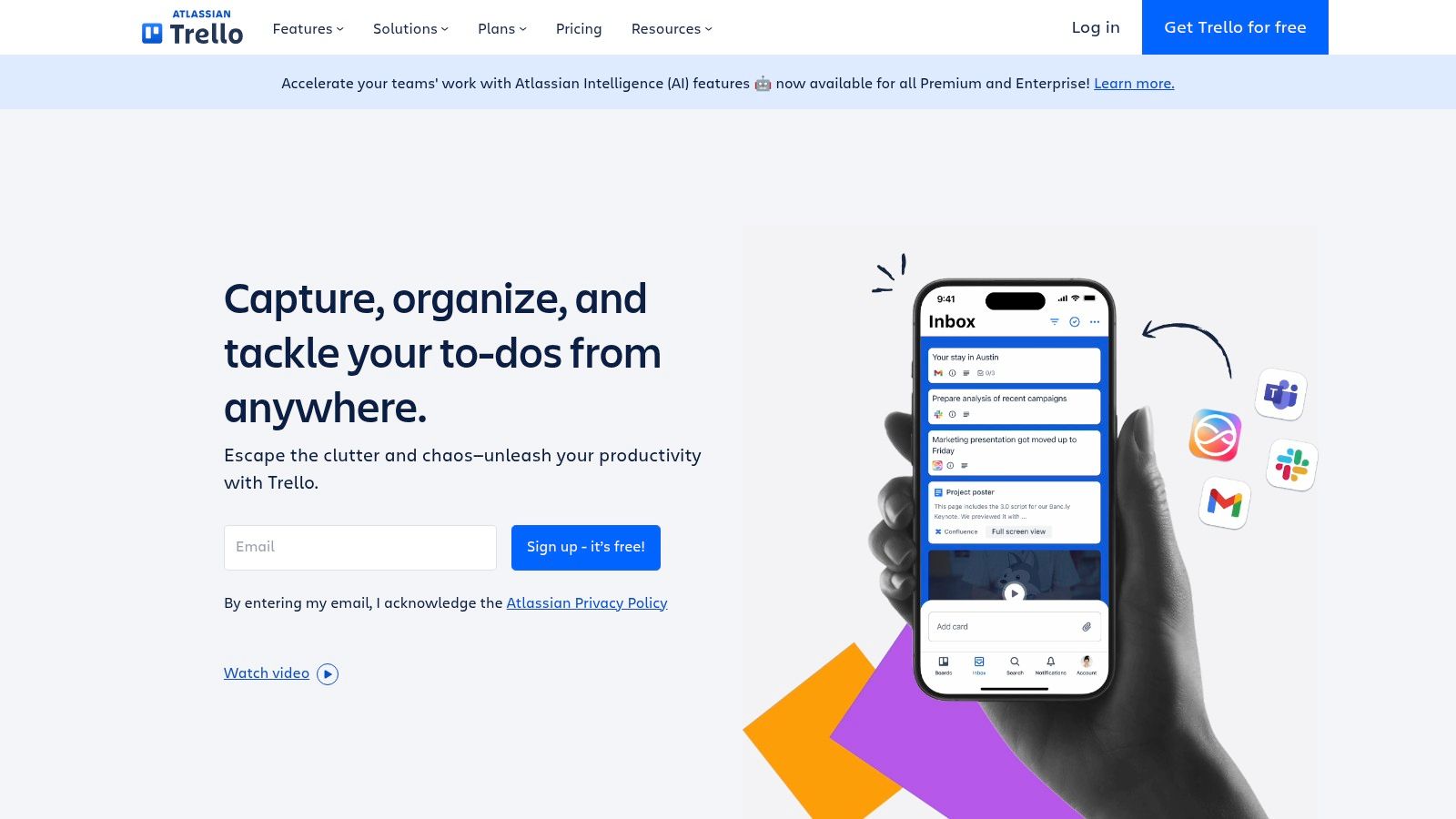
Trello’s flexible structure makes it applicable to a wide range of use cases. For example, teachers can use it to map out lesson plans, moving cards from "To Do" to "In Progress" to "Completed." Entrepreneurs can manage multiple projects simultaneously, visualizing the progress of each venture on separate boards. Students can track assignments, deadlines, and exam preparation, while business professionals can leverage Trello for team collaboration, assigning tasks and monitoring workflow within departments. Features like card attachments, checklists, and due dates further enhance organization and accountability. Butler automation, another powerful feature, streamlines repetitive tasks, saving users valuable time and effort. Trello even provides board templates for common project types, simplifying the initial setup process.
Pricing & Technical Requirements: Trello offers a generous free tier that caters to basic individual or small team needs. Paid plans unlock additional features like advanced checklists, custom fields, unlimited Power-Ups, and larger file attachment sizes. Trello is web-based and accessible across various platforms, including Windows, macOS, iOS, and Android, ensuring seamless access regardless of your device.
Comparison: While similar to other Kanban tools like Asana and Monday.com, Trello distinguishes itself with its simplicity and visual clarity. Asana offers more robust project management features like Gantt charts and dependencies, making it suitable for complex projects, but it can be overwhelming for beginners. Monday.com is highly customizable and visually appealing, but its pricing can be higher than Trello’s. Trello hits a sweet spot between simplicity and functionality, making it an excellent choice for those new to project management or those seeking a visually intuitive tool.
Implementation Tips:
- Start Simple: Begin with a single board for a key project and gradually add more as you become comfortable.
- Utilize Templates: Explore Trello’s template library to jumpstart your project setup for various use cases.
- Explore Power-Ups: Once familiar with the basics, experiment with Power-Ups to extend functionality and integrate with other tools.
- Color-Code: Use labels and color-coding to categorize tasks and visually prioritize items.
Pros: Highly visual and intuitive interface, quick setup, flexibility for various use cases, solid free tier.
Cons: Limited reporting in the base version, potential for clutter with numerous tasks, advanced features require paid plans, less structured than traditional project management tools.
Website: https://trello.com/
Trello deserves a prominent place in any planner comparison because it offers a powerful yet accessible solution for visual project management. Its intuitive interface, coupled with its extensibility through Power-Ups, makes it a valuable tool for individuals and teams across diverse fields.
6. Microsoft Planner
Microsoft Planner earns its spot in this planner comparison as a strong contender for businesses and individuals already entrenched in the Microsoft 365 ecosystem. It offers a straightforward, visually appealing way to manage tasks and collaborate with others, all within a familiar interface. This makes it a particularly compelling option for teams looking for simple task management without the overhead of learning a new platform. Its ease of use and seamless integration with other Microsoft tools contribute to its value proposition in this planner comparison.
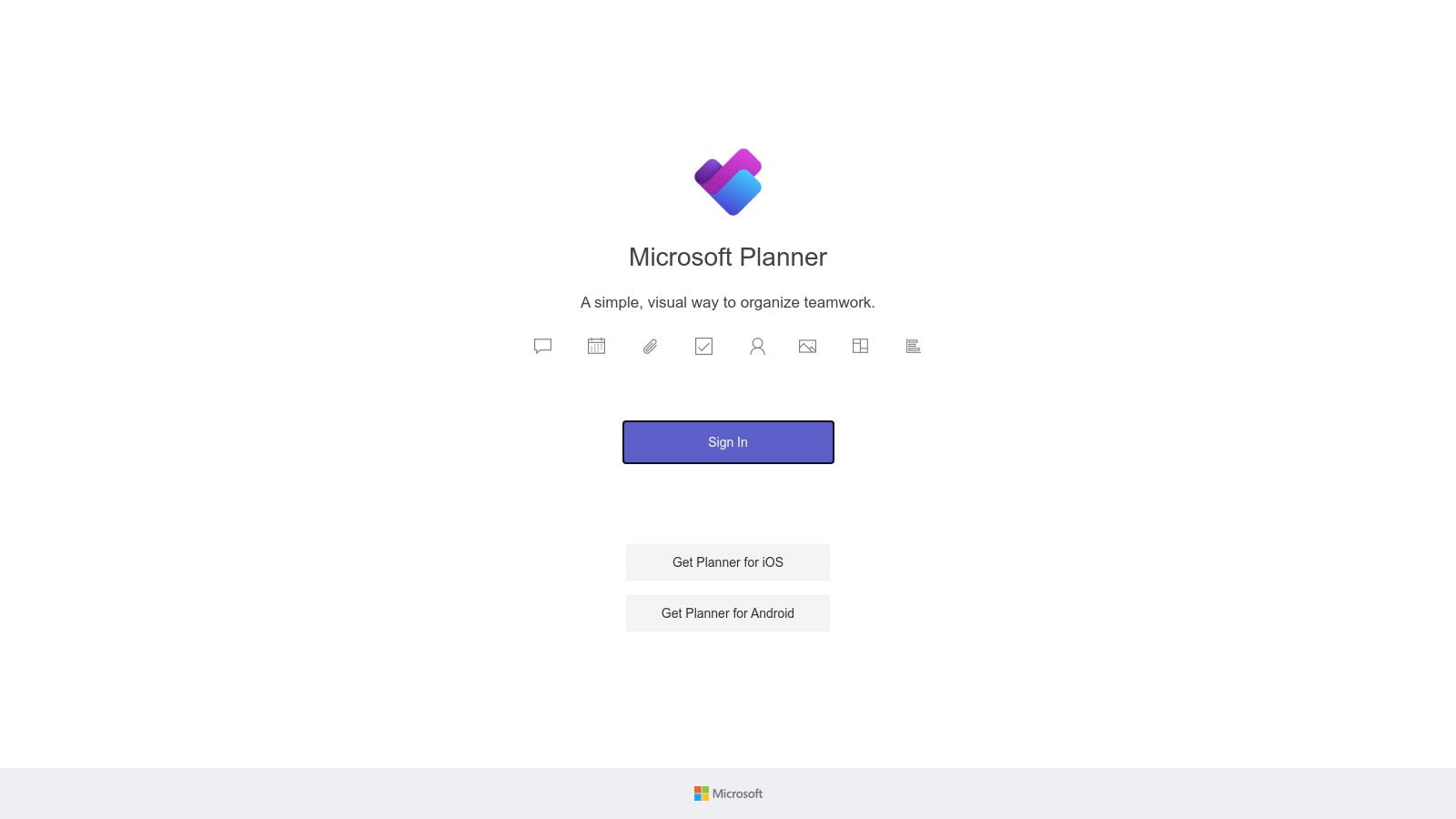
Planner shines in its Kanban-style board view, allowing users to visualize project progress through customizable columns. Tasks are easily created, assigned, and prioritized, each with options for setting due dates, adding attachments directly from SharePoint or OneDrive, and incorporating checklists for sub-tasks. This visual workflow, combined with integrated communication features, fosters transparency and accountability within teams. For example, teachers can use Planner to organize lesson plans, assign homework, and track student progress. Business professionals can manage projects, delegate tasks, and monitor deadlines, all within a shared workspace. Students can use it to collaborate on group projects, organize assignments, and track individual contributions. Entrepreneurs can leverage it to manage multiple projects simultaneously, assign tasks to team members (if applicable), and maintain an overview of their business operations.
Pricing for Microsoft Planner is tied to Microsoft 365 subscriptions, meaning there isn't a standalone free tier. It is often included with business and enterprise plans, making it a cost-effective addition for organizations already utilizing these services. However, this also means that individuals or small teams without existing Microsoft 365 subscriptions would need to factor in this cost. Technical requirements are minimal, as Planner is accessed via a web browser or through the Microsoft Teams desktop app. This makes it readily accessible across various devices.
While Planner boasts deep integration within the Microsoft ecosystem, connecting seamlessly with Teams, Outlook, and SharePoint, it does have limitations when compared to more specialized project management tools like Asana or Trello. Its automation capabilities are relatively basic, and integrations with non-Microsoft products are less extensive. For users seeking robust automation or needing to connect with a diverse range of third-party apps, other options in this planner comparison might be a better fit.
Pros:
- Deep integration with the Microsoft ecosystem.
- Included with many Microsoft 365 subscriptions.
- Clean, user-friendly interface.
- Good security and compliance features.
Cons:
- Limited functionality compared to dedicated planning tools.
- No free tier outside of Microsoft 365 subscriptions.
- Fewer integration options with non-Microsoft tools.
- Basic automation capabilities.
Website: https://tasks.office.com/
Implementing Microsoft Planner is straightforward for existing Microsoft 365 users. Simply access it through the app launcher within your Microsoft 365 account or directly through the website. New plans can be quickly created, and team members are easily added using their existing Microsoft accounts. To get started, consider creating a template plan for recurring projects or workflows. This saves time and ensures consistency across projects. Leverage the integration with Teams to facilitate communication and collaboration directly within the Planner environment.
7. ClickUp
ClickUp is a powerful contender in the planner comparison landscape, aiming to be the single productivity hub for individuals and teams. It combines project management, document creation, goal setting, team communication, and more within a highly customizable interface. This makes it a suitable option for diverse planning needs, from managing complex projects to organizing personal tasks. ClickUp shines with its flexibility, offering over 15 different views, including list, board (Kanban), Gantt chart, calendar, and even mind map views, allowing users to visualize their work in the way that suits them best. This adaptability makes it a strong choice for entrepreneurs, teachers, students, and business professionals seeking a robust digital planning solution.
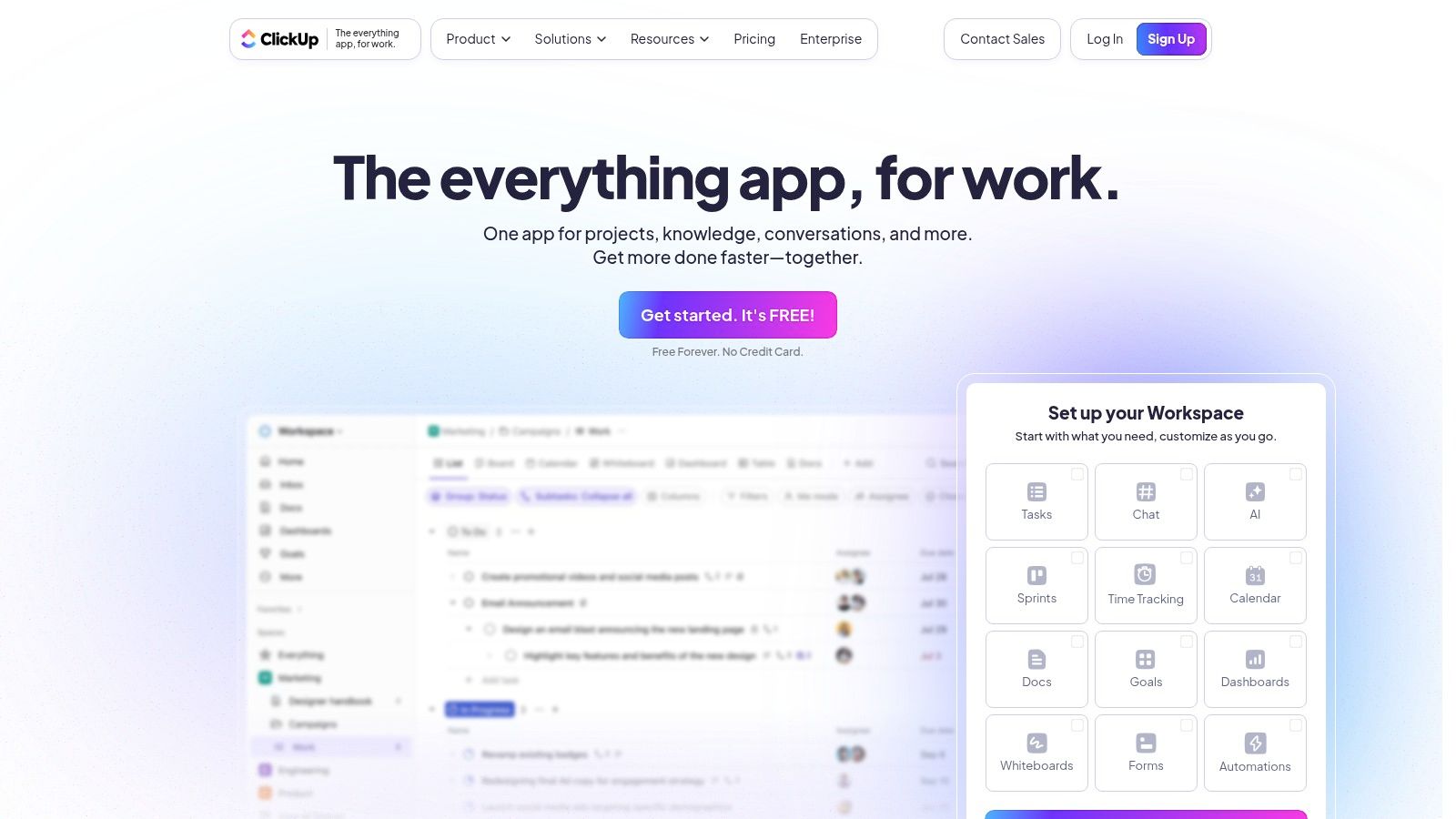
ClickUp's extensive feature set includes customizable statuses, custom fields, and relationship linking between tasks, making it ideal for complex project management. Its Goals and Objectives and Key Results (OKR) tracking features help users align their daily tasks with larger strategic objectives, a crucial element for business professionals and entrepreneurs. The built-in Docs feature facilitates real-time collaboration, useful for teams working on shared documents and projects. Furthermore, ClickUp's extensive automation capabilities allow users to streamline repetitive tasks and boost productivity. For those who appreciate the tactile experience alongside digital tools, exploring a hybrid approach might be beneficial. You can Learn more about ClickUp and how it can be incorporated with traditional planning methods.
Features:
- Multiple view options (15+ including Gantt, calendar, board)
- Customizable statuses, fields, and relationships
- Goals and OKR tracking features
- Docs with real-time collaboration
- Extensive automation capabilities
Pros:
- Highly customizable for different workflows
- Generous free plan with robust features
- All-in-one solution replacing multiple tools
- Regular feature updates and improvements
Cons:
- Can be overwhelming due to feature density
- Steeper learning curve for new users
- Mobile experience not as robust as desktop
- Some users report occasional performance issues
Pricing: ClickUp offers a free plan with unlimited tasks and members. Paid plans start at $5 per user per month and unlock additional features such as increased storage, advanced reporting, and unlimited dashboards.
Technical Requirements: ClickUp is a web-based application accessible through most modern browsers. It also offers dedicated mobile apps for iOS and Android devices.
Comparison: Compared to simpler to-do list apps like Todoist or Microsoft To Do, ClickUp provides significantly more advanced project management functionalities. While tools like Asana and Monday.com offer similar project management capabilities, ClickUp differentiates itself through its extensive customization options and the sheer breadth of features packed into a single platform.
Implementation/Setup Tips: Start with a simple project and explore the different views. Focus on mastering the core features before diving into the advanced customizations and automations. ClickUp's extensive help documentation and tutorials are invaluable resources during the initial setup and ongoing use. Consider starting with the list view and gradually incorporating other views like boards and calendars as needed. This phased approach will prevent feeling overwhelmed by the platform's extensive functionalities.
8. Google Tasks
In this planner comparison, Google Tasks stands out for its seamless integration within the Google Workspace ecosystem. This simple task management tool allows users to create, manage, and edit tasks directly from Gmail, Google Calendar, and dedicated mobile apps. Its minimalist design focuses on essential planning features, making it a strong contender for users prioritizing straightforward task management interwoven with their existing Google services. This makes it a compelling choice for various users involved in a planner comparison, especially those already entrenched in the Google ecosystem.
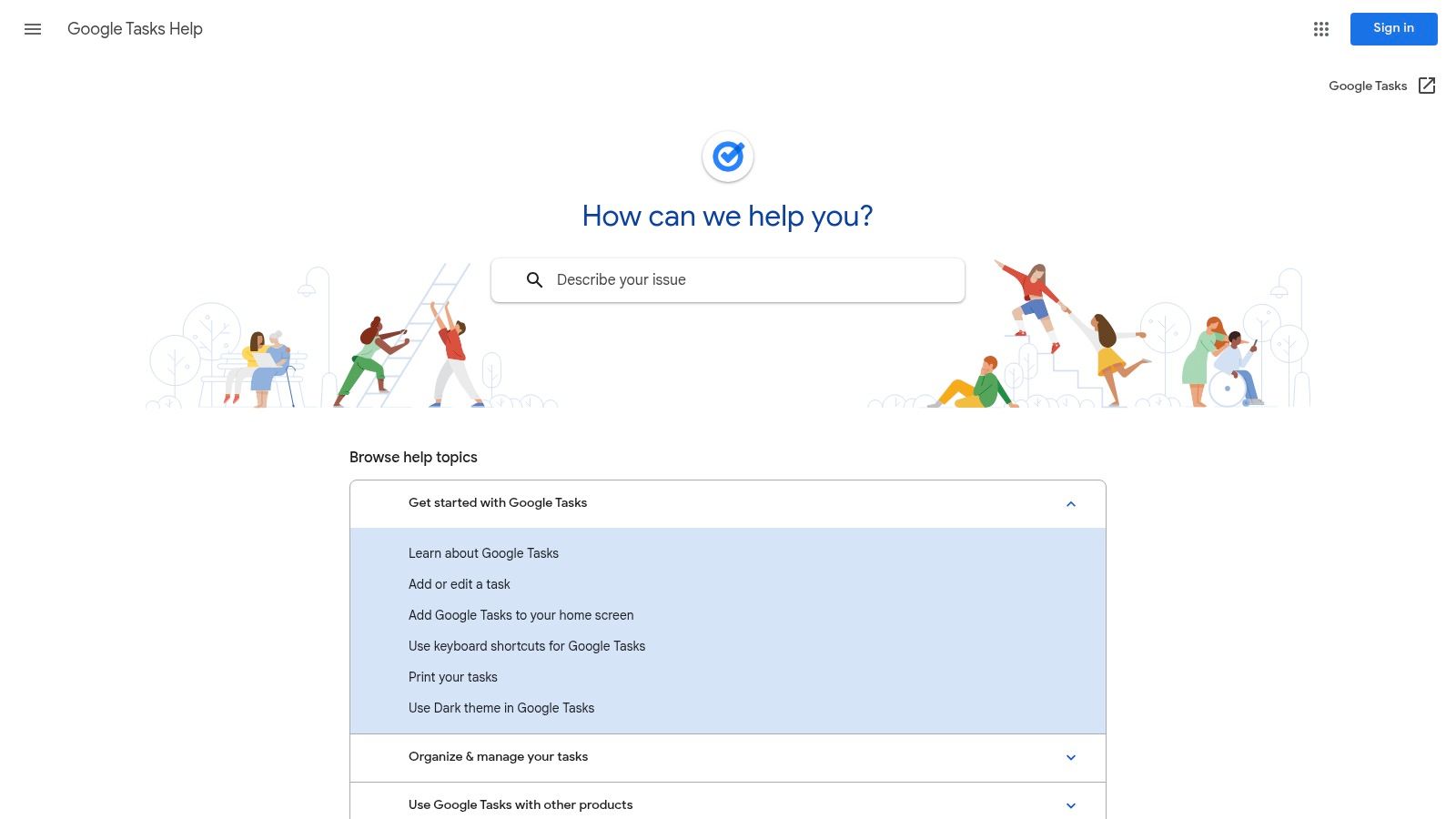
Google Tasks shines in its simplicity and integration. Imagine you're a business professional checking emails in Gmail. You receive a request for a project update. With Google Tasks, you can instantly create a task directly within Gmail, set a due date, and add it to your project list, all without leaving your inbox. Similarly, students can create task lists for assignments directly from their Google Calendar, making time management and deadline adherence significantly easier. Teachers can use it for lesson planning, creating checklists for each class, and setting reminders for grading deadlines. Entrepreneurs juggling multiple projects will appreciate the ability to organize tasks into different lists, adding subtasks and details to break down complex projects into manageable steps.
Features:
- Seamless integration with Gmail and Google Calendar
- Multiple lists for organizing various task types
- Detailed task descriptions and subtasks for complex items
- Due dates with optional time specifications
- Cross-platform accessibility (web and mobile)
Pros:
- Clean, minimalist interface with a low learning curve
- Completely free to use
- Seamless Google ecosystem integration
- Reliable cross-device synchronization
Cons:
- Limited functionality compared to dedicated planning tools (e.g., no tags, priorities, or time tracking)
- Lacks collaboration or sharing features
- Minimal customization options
Pricing and Technical Requirements: Google Tasks is free to use and requires a Google account. It's accessible via the web and through mobile apps for Android and iOS.
Comparison with Similar Tools: Compared to more robust tools like Asana or Trello, Google Tasks lacks project management features like team collaboration and advanced task dependencies. However, its simplicity and tight Google integration make it a superior choice for individuals seeking a basic yet effective task management solution within the Google environment.
Implementation/Setup Tips:
- Access Google Tasks directly through Gmail, Google Calendar, or dedicated mobile apps.
- Create separate lists to organize different areas of your life or work (e.g., Work, Personal, Shopping).
- Utilize subtasks to break down complex tasks into smaller, manageable steps.
- Set due dates and reminders to stay on track.
Website: https://support.google.com/tasks/
Google Tasks earns its place in this planner comparison because it offers a streamlined, no-frills task management solution that seamlessly integrates with the Google ecosystem. While it may not have the advanced features of dedicated project management software, its simplicity, accessibility, and free price point make it an excellent choice for individuals seeking a straightforward way to manage their tasks within the familiar Google environment.
Feature Comparison of 8 Leading Planners
| Product | Core Features ✨ | User Experience ★ | Value Proposition 💰 | Target Audience 👥 | Unique Selling Points 🏆 |
|---|---|---|---|---|---|
| Boss Personal Planner 🏆 | Digital + physical planners, habit tracking, goal-setting | User-friendly, scientifically-backed | Flexible formats, productivity boost | Entrepreneurs, educators, students, pros | Combines paper & digital, scientifically-backed |
| Notion | Customizable templates, collaboration, API integrations | Highly versatile, but steep learning curve ★★★★☆ | Generous free tier, paid plans vary 💰 | Individuals, teams, knowledge workers | Extreme flexibility, all-in-one workspace |
| Todoist | Natural language task entry, nested projects, karma system | Clean, intuitive UI, quick task input ★★★★☆ | Free & premium tiers, premium needed for advanced features 💰 | Personal users, small teams | Fast task entry, minimalist design |
| Asana | Multiple views, task dependencies, automation | Intuitive & powerful for teams ★★★★☆ | Free & paid plans; premium can be costly 💰 | Teams and project managers | Advanced project and resource management |
| Trello | Kanban boards, power-ups, automation | Visual and simple ★★★☆☆ | Solid free tier; paid for advanced features 💰 | Beginners, small teams, visual planners | Easy visual workflow, quick setup |
| Microsoft Planner | Kanban boards, MS 365 integration | Clean UI, integrates well with MS tools ★★★☆☆ | Included in MS 365 subscriptions 💰 | Organizations using Microsoft 365 | Deep MS ecosystem integration |
| ClickUp | Multiple views, docs, automation | Highly customizable but complex ★★★☆☆ | Generous free plan; premium for full features 💰 | Teams needing all-in-one productivity | 15+ views, replaces multiple apps |
| Google Tasks | Google Workspace integration, subtasks | Minimalist and simple ★★☆☆☆ | Completely free 💰 | Google users needing basic task management | Seamless Google ecosystem integration |
Planning for Success in 2025 and Beyond
This planner comparison has explored a diverse range of tools, from the minimalist Google Tasks and Todoist, to the collaborative powerhouses like Asana, Trello, and Microsoft Planner, and the comprehensive project management capabilities of ClickUp and Notion. Each offers unique strengths, catering to different planning styles and needs. Key takeaways include considering factors like ease of use, collaboration features, integrations, and pricing when choosing the right tool. Remember, the best planner is the one you'll consistently use.
As you plan for 2025 and beyond, consider streamlining your planning process with dedicated software. A robust system can help manage various aspects of your work, including time off, projects, and tasks. For insights into optimizing your time-off management, explore these helpful resources on leave management systems. Source: Top 10 Leave Management Systems for 2025 from LeaveWizard.
Successfully implementing any of these planning tools requires a commitment to consistent use and adaptation to your workflow. Experiment with different features and integrations to maximize their effectiveness. Don't be afraid to switch tools if one isn't meeting your evolving needs. This planner comparison provides a solid foundation for making informed decisions. The right planner can be a game-changer, empowering you to reach your full potential.
Ready to take control of your schedule and boost your productivity? For a balanced approach to planning that blends personal and professional goals, explore the Boss Personal Planner. It provides a comprehensive system for managing your time and achieving your goals, making it a strong contender in any planner comparison.
