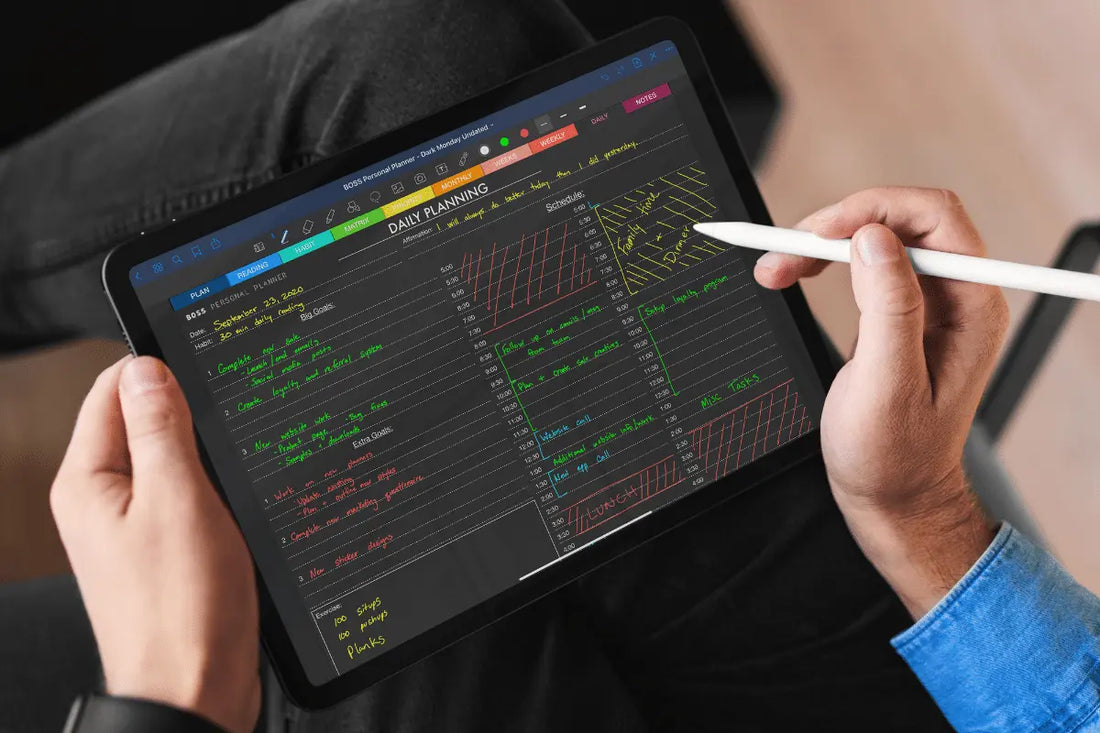
Digital Planning For Beginners
Share
You may be new to digital planning, so welcome! Today we’re going to go over the basics of digital planning and what you need to get started.
First of all, planning is absolutely important if you want to be successful with anything. It can be school, work, your business, or even just your personal life, planning reduces stress and helps you get more done. We have experienced that first hand. So good job taking this step in your planning journey.
Now, I am sure you've heard of normal personal planners that are paper notebooks, we sell them, we love them... but it's 2023 and some people like doing things on a tablet or iPad.
Our digital planners are meant for those people, the people who like writing things down like pen and paper, but want to use their iPad or tablet. We combined both worlds. Using a stylus and annotation app with our digital planners, you can do this.
It doesn't matter whether you use Android or iPad's, our planners will work. Sounds pretty cool, right? Well it is!

Digital Planning Apps
We’ll start with the apps. There are options that are free and some that are paid.
When it comes to digital planning, using an iPad is the best way to go. The apps available offer the most capability and are the easiest to use.
For iOS users, we recommend GoodNotes 6. While it use to be paid only, they now offer it for free with a paid plan with additional features. Most people in the digital planning world use GoodNotes. It has tons of features, works with all of our digital planners, and it’s extremely easy to use. There is really no reason to use another app.
If you did want to try a different app, we’d recommend using Notability, which offers a free version or a premium one for $4.99 per month (you can subscribe for a year for only $14.99). Both apps are great for digital planners.
If you’re an Android user, we recommend Xodo. It is free and offers a decent variety of features. You could also use Noteshelf but that app is $4.99.
Importing Digital Planners
Now that you have your app of choice, you have to import our planner into the app. While the exact process will differ from app to app, the process is basically the same.
You locate the import button or open file and select the digital planner. On Android, the planner will typically download or save to the My Files app (called File Manager on some devices). On iOS devices, it’ll download or save to the Files application.

Using Your Digital Planner
Once you have the planner imported, it’s time to start using the planner. First thing we’ll talk about is navigation. Our planners are filled with hyperlinks to quickly access the different sections of the planner.
Each app handles links differently, some let you click on links while using the writing tool but some, like GoodNotes, require you deselect the writing tool. In GoodNotes, simply click the pencil icon in the top right corner to go into “Read” view and you can click the links to navigate around. Some have “Pointer” features that you select to be able to click links.
Another thing to note about the navigation, we recommend bookmarking some pages to improve ease of accessing them. For instance, you may want to bookmark the current week or day. In a planner such as our Undated options, this will allow you to get to the area you need more quickly, if necessary, you can swipe over to pages that are close.
We are not always able to include direct links to every page, it would make the planners heavy and clunky. By setting a bookmark, with just a couple clicks you can get to the exact page you want.
With navigation taken care of, it’s time to start planning. This is where the fun starts!

The main method with using it is to just write on it like pen and paper. Most of the annotation apps offer a load of features which allow you to use the planner however you want. You can change the pen style, color, and size, you can highlight, erase, select and more.
One of the greatest benefits of this verse a typical paper planner is that you can have all these writing options and tools with just one stylus. There is no need to carry around multiple pens, highlighters or markers.
You’re not just limited to writing with the stylus. You can also type as well. Most of the annotation apps have the typing feature so you can insert a textbox and type all your plans. You can type either with the on-screen keyboard or use a bluetooth or detachable keyboard.
Another cool feature with digital planning is adding “stickers”. Stickers basically refers to any type of add-on image file that can be added to the planner for either
If you are new to digital planning, we would love for you to give it a try. We offer a free digital planner that lets you try it out and get your feet wet.
If you're interested in learning more and still not sure about digital planning with GoodNotes, we have a more detailed writeup available here.
Proper planning is such an important aspect of living a happier, stress free life. Not only that, you'll accomplish more, grow your business, and make more money if you have a create a plan.
Additional Planning Resources:
- Different Types of Planners
- Importance of a Productivity Course
- Dated vs Undated Planners
- Best Notion Template
- ADHD Planner for Adults
- Shop all Planners
